- WTW Training Center
- Using the Content App
- Use Google Drive
Mrs. Adams
Page Navigation
- Welcome to Classroom
- Intro to Web Accessibility
- Student Support Services & Special Education Information
- Calendar
- Announcements and Photos
- Options for Displaying Videos on Your Site
- Options for Displaying Images on Your Site
- New Apps
- Using the Content App
- Accessibility in Practice
- Google Maps
- Facts & Figures
- Lightbox
Google Folder App Instructions
-
The Google Folder App allows you to share your Google Folders on your Blackboard WCM website and can be displayed as a grid or list.
Add a Google Folder page to your website then follow the directions below to share your Google Drive folder and obtain the shareable link.
- Access your Google Drive.
- Select the folder you would like to share by clicking on it once so it is highlighted blue

- Right click on the folder and select Share.
- When the share options open, click the “Get Shareable Link” option on the upper right corner. The icon will turn green when sharing is enabled.
- Select the drop down that reads “Anyone with the link can view” and choose More.
- Enable the On-Anyone with the link option.
- Save
- Click Done. DO NOT copy the link from this window before clicking done.
- Right click on your folder and select “Get Shareable Link”.
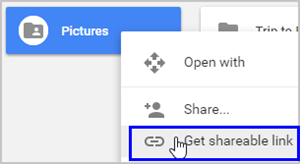
- Click on the link once to highlight and copy to your clipboard.
- Navigate to your website, access site manager, create/edit your Google Folder page, paste the link, set the view option, save.
Note: If the files do not display on your website, review the steps above to be sure you have properly shared your folder and obtained the correct shareable link.
Google Folder Grid View
Google Folder List View
Google Folder Fies List View
Google Folder Files Grid View
Google Calendar Integration
Google Calendar Share Instructions
If you are having trouble viewing the document, you may download the document.

