- WTW Training Center
- Home
Are you using the New Page Editing experience?
-
View the video below to find out...
Need to Activate the New Page Editing Experience? Here's how...
-
There are two steps to activate this feature. Each are detailed below.
- Turn on the New Page Editing Experience passport privilege.
- Make sure all users have a passport applied to their user account.
Turn on the New Page Editing Experience passport privilege:
- In site manager, navigate to Users & Groups, Users.
- Select the Passports tab in the blue banner. Refer to the screen shot below.
- Note: Typically there are 2 passports, site director and registered user. If your site has more, update all of them. As a reminder, the site director passport should only be given to people you want to access Users & Groups, Configure and Site & Channels menus. The registered user passport should be given to everyone that is not a site director. Passports are separate from editing rights.
- Edit a passport by clicking on the title.
- Select the Extended Privileges tab.
- Locate the privilege named "New Page Editing Experience".
- On the right side of the privilege, click the Inactive button to toggle it to Active.
- Save
- Complete the steps above until all passports are updated.
- Note the Passport ID for each passport. This will help verify that users have the correct passport in the next step.
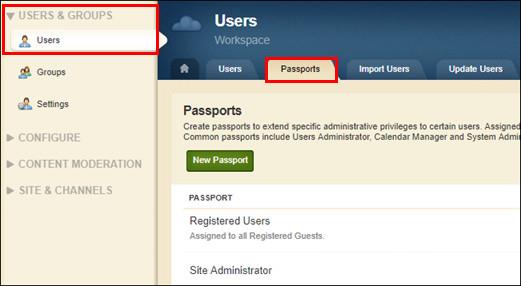
Make sure all users have a passport applied to their user account:
- In site manager, navigate to Users & Groups, Users.
- Select the Export Users button. Your user store will download to a .csv file.
- Locate and open the file.
- Column M contains the Passport ID. Note and review the following.
- A blank cell indicates there is no passport assigned. Site Manager will display the passport as "unassigned".
- Verify that those with the Site Director passport should have it.
- If there are many users with an unassigned passport it will be easier to update via an import file. If you're interested in doing this please email wns@e1b.org for help. Otherwise, follow the steps below to update users manually.
- To update users manually, use the Filter Users button to search for a user.
- The Passport Name column will display the name of the current passport. Refer to the screen shot below.
- Click on the person's name
- Select a passport from the passport drop down
- Save
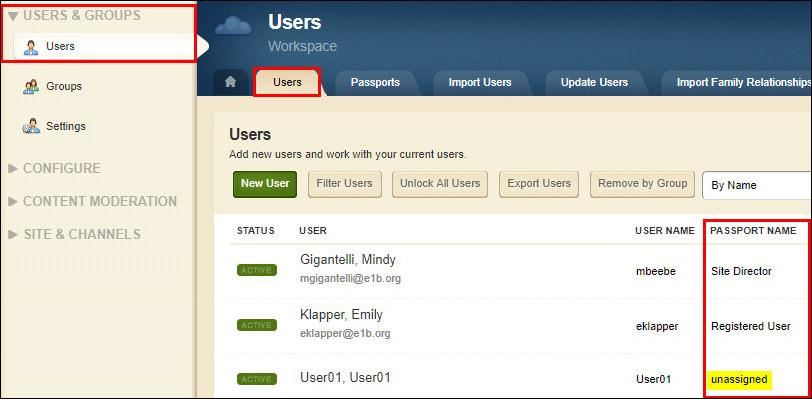
What type of help information can I provide my editors?
-
After you activate the New Editing Experience, a video will play the first time an editor edits a page. You can also send out an email introducing the change and include a direct link to the video and this help card.

